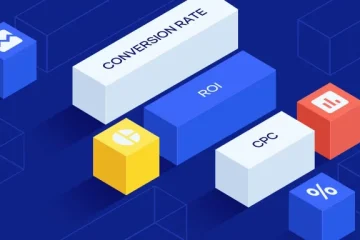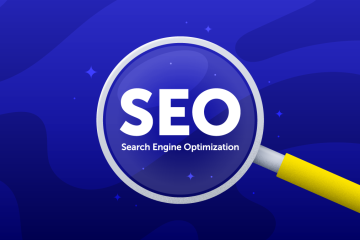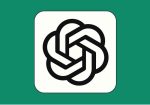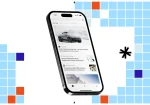What is RSS? and How to use RSS feeds to boost your productivity
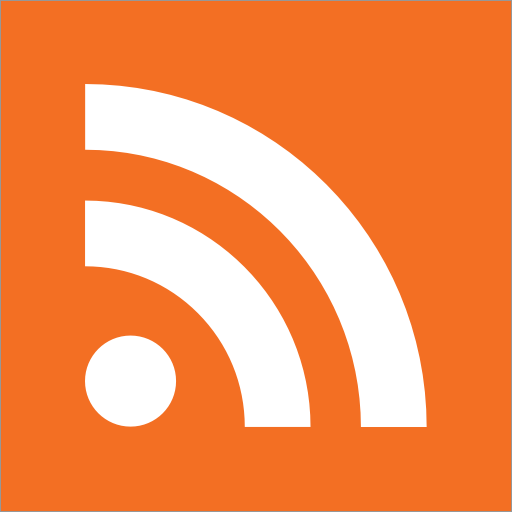
What is RSS?
RSS (Really Simple Syndication) is a format for delivering regularly changing web content. It enables users to receive updates from their favorite websites without having to visit them manually. An RSS feed contains information about each piece of content published on a site, such as the title, summary, publication date, author, and link. This information is automatically generated and arranged in reverse chronological order within the feed.
By subscribing to RSS feeds, users can stay informed about new articles, blog posts, or other updates from their preferred sources. Additionally, RSS feeds can be utilized to automate tasks like generating email newsletters or social media posts based on newly published content.
These feeds are typically structured in XML format, providing a standardized way to organize and distribute information.
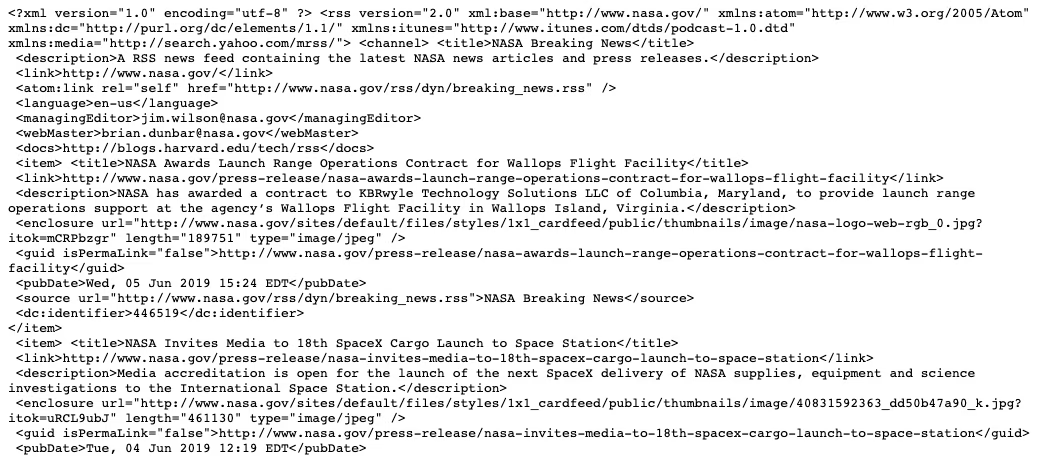
If you’re used to looking at code all day, you might be able to make sense of this as easily as you can read formatted content on a website. But for the rest of us, this looks like a lot of nonsense. So to turn an RSS feed into something readable, you need an RSS reader.
An RSS reader is an app that parses the XML code of an RSS feed and renders it to look more like what you’d see on a website. For example, here’s the same RSS feed pictured above in Feedly (free plan available), a popular RSS reader:
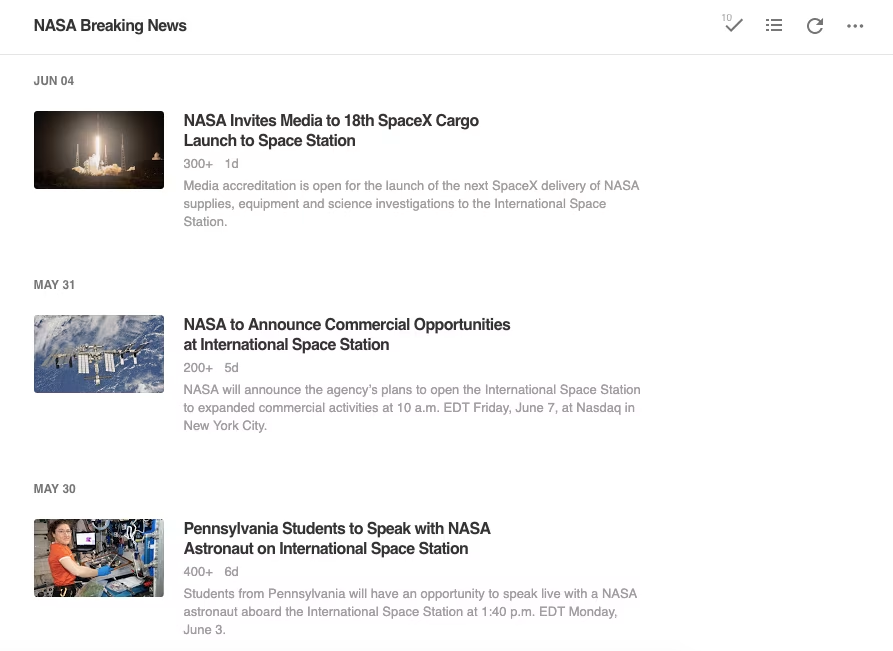
How to use RSS feeds
Following your favorite blogs is the simplest way to get started with RSS, but it’s just one of the many benefits RSS offers. Here are eight ways to use RSS feeds to consolidate the information you care about and automate your work.
Keeping tabs on fresh blog entries, podcasts, and YouTube uploads
Being an avid reader of numerous blogs, staying updated on the latest publications within my industry and related topics is crucial for my role as a writer. It’s a prime method for gaining new insights, brainstorming fresh ideas for my writing topics, and discovering relevant studies to reference in my articles.
By subscribing to these blogs via an RSS reader, I unlock numerous advantages. Instead of manually checking each blog for new content, I consolidate everything into one convenient interface using Feedly.
Upon logging into Feedly, I’m greeted with a comprehensive list of all the sites I follow. It highlights any new content published since my last visit, along with a tally of the total number of new entries, streamlining my reading experience.
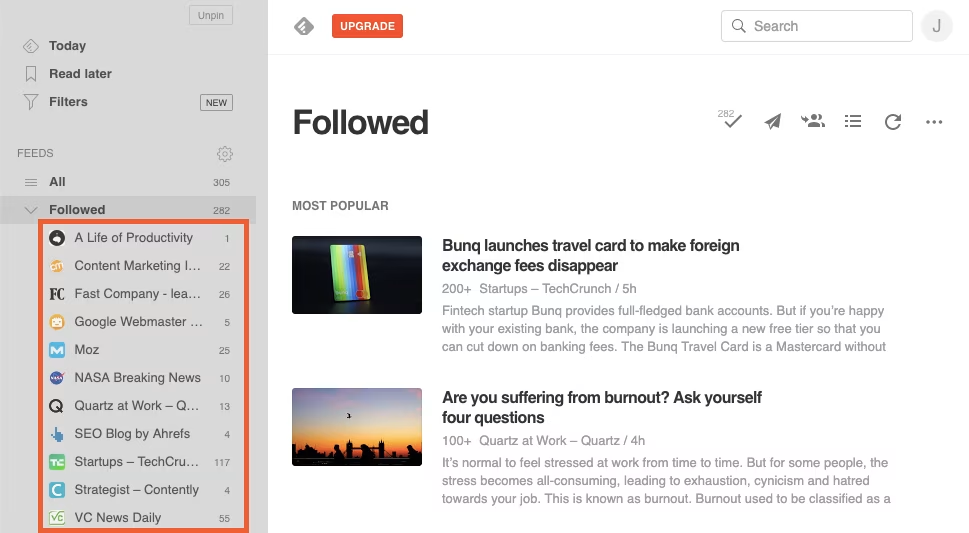
I have the flexibility to access any feed to review unread content, navigate to specific pieces of interest, and then utilize the “Mark All As Read” feature in Feedly to clear all newly added articles. This ensures that upon my next login, I only encounter content that I haven’t yet viewed.
However, the utility of RSS extends beyond blog tracking. It’s equally effective for monitoring new podcast episodes and YouTube uploads, all seamlessly integrated into your RSS reader.
Subscribing to an RSS feed for various content types is often straightforward. Simply copy and paste the URL of the desired page—whether it’s a blog homepage, podcast episode list, YouTube channel homepage, etc.—into your RSS reader. If an RSS feed is available for that page, you can instantly subscribe to it.
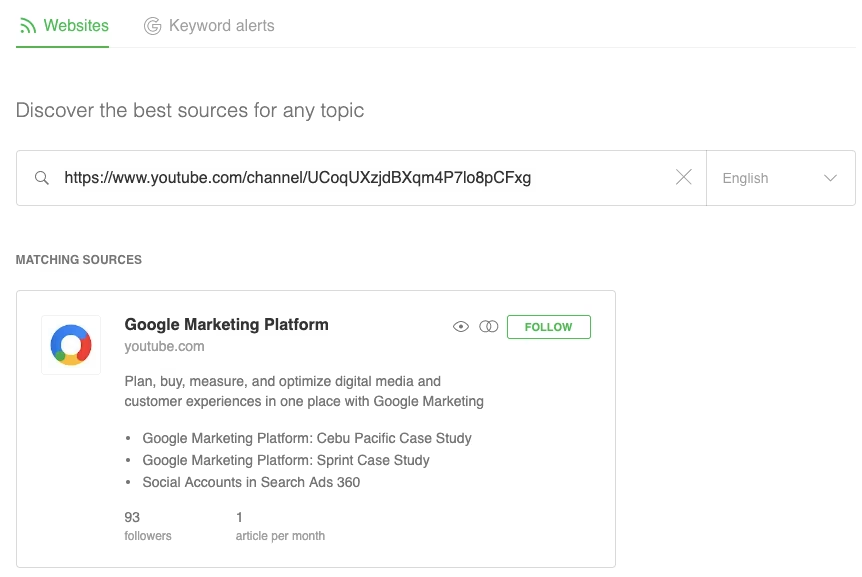
Access and read email newsletters directly in your RSS reader
The debate over the productivity merits of achieving inbox zero continues, but for me, it’s the ultimate organization method for managing emails. As an advocate for inbox zero, I promptly unsubscribe from any email newsletter I receive. The last thing I want is for newsletters to clutter my inbox and nag me until I find time to read them.
However, there are certain newsletters I’m interested in because they exclusively provide new content through this channel. Unlike blogs, podcasts, or YouTube channels, there’s no alternative way to access this content except through subscribing to the newsletter.
Enter the solution: Kill the Newsletter (free).
Kill the Newsletter creates a unique email address for subscribing to newsletters you wish to receive. Any newsletters sent to this designated email address are automatically converted into an XML feed. To access and read these newsletters, simply add the provided feed link to your RSS reader.
Monitor social media updates from significant accounts
If you’re weary of being limited to only the posts that social media algorithms deem relevant and desire to view every update from a particular company or individual, you can generate an RSS feed for that account using RSS.app. Subsequently, you can subscribe to this feed in your RSS reader.
For instance, if I wish to stay updated on DiixaDigital’s Twitter activity within Feedly, I can input the URL of DiixaDigital’s Twitter page into RSS.app. After generating an RSS feed and its corresponding URL, I can subscribe to this URL in Feedly, ensuring that I receive all of DiixaDigital’s Twitter updates alongside the other sources I follow.
Create social media posts automatically
Another way publishers can automate some of their work is by using RSS feed updates to automatically post new content to their social media profiles.
Monitor brand mentions in a feed
You could pay a monthly subscription fee for a brand monitoring tool to track mentions of your brand across the web, or you can do the same thing using RSS feeds and a reader for free.
If you have Google Alerts set up for your name/your brand’s name, you can have those alerts delivered to an RSS feed instead of your email account. When setting up your alert, select RSS feed in the Deliver to field. Once the alert is set up, you can grab the link you need to subscribe to the feed in your RSS reader.
If you want a single source where you can see everything your competitors are doing, an RSS reader is a great option.
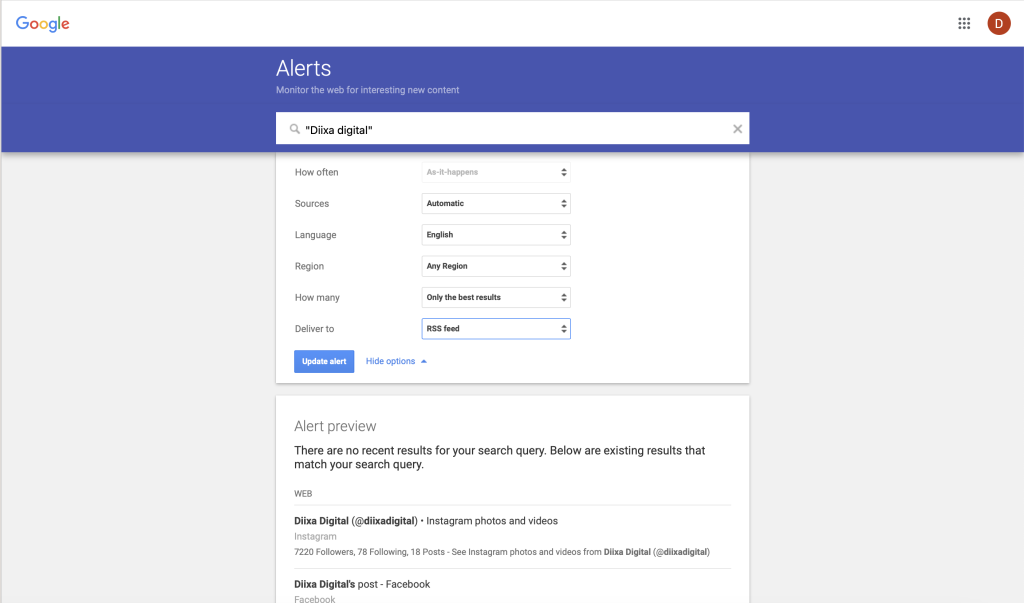
Using the methods described above, you can subscribe to your competitors’ blogs and email newsletters, see all of their social media posts, and even get Google Alerts for online mentions of their brands—and see each of these pieces of data inside of your RSS reader.